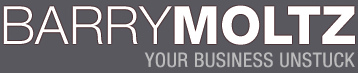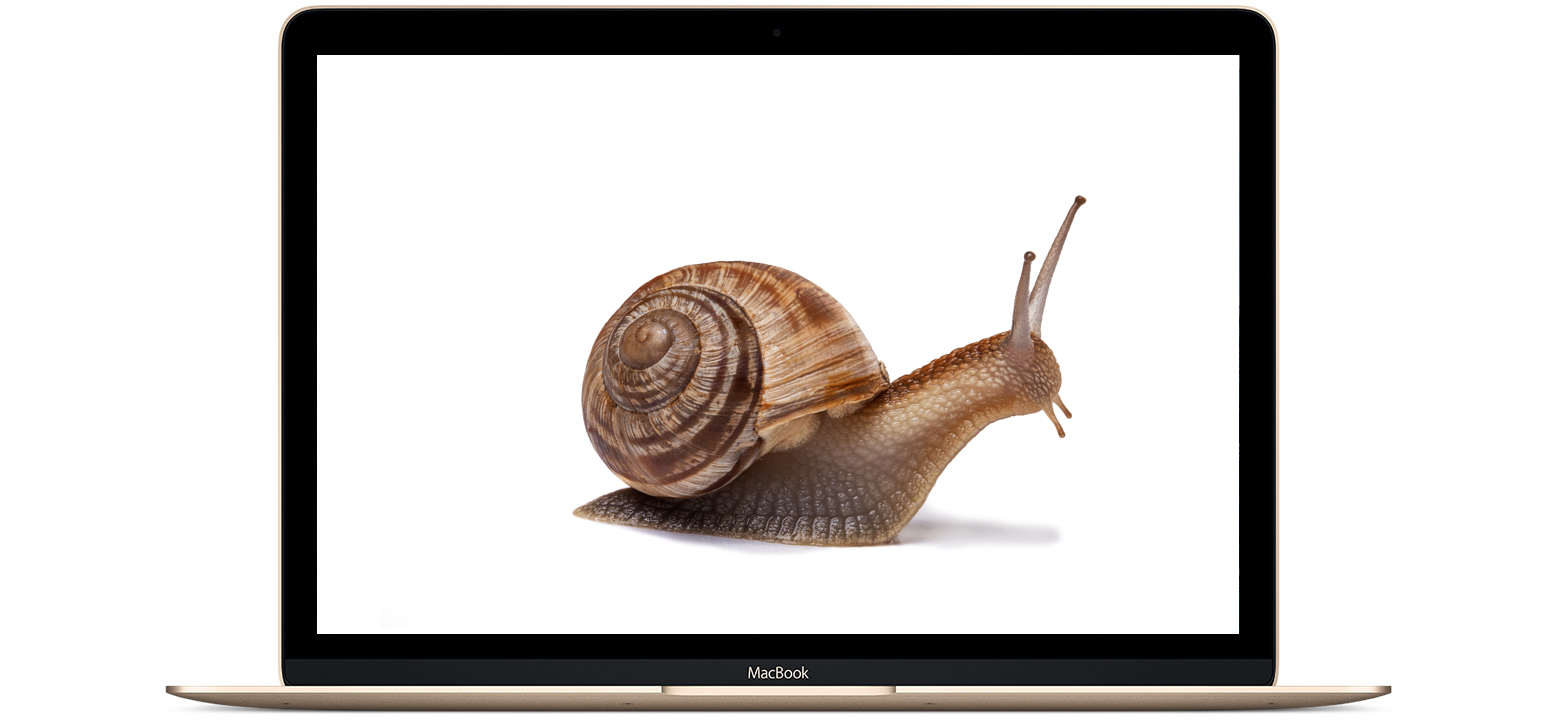This article was contributed by Jason Dirkham.
When you run a small business, whether as part of a small team or on your own, you need tech that’s going to be reliable. That’s why you bought a MacBook. Not only were you investing in the Apple name, a name synonymous with style and design but a name that speaks quality.
The MacBook does everything you need it to and much more besides and for the most part has never let you down but even the most sophisticated of home computers can run up against roadblocks and in this blog we take a look at three of the most common Mac problems and how you can go about fixing them before you need to call in the IT experts.
Hanging Beach Ball
There’s not much that makes your heart sink faster than that spinning beach ball symbol. Fine for a few seconds but when it’s been up there for the last five minutes, your valuable time is on the line.
You’ve got several options here. Try going for Cmd+ to cancel whatever you in the middle of waiting for. Once it stops you can try and figure out what was causing your Mac so many problems. Maybe you have too many apps open, putting pressure on the machine’s memory, for example.
If that doesn’t work and your ball is still there, consider a forced quit using Cmd+option+escape and try again. Your final option is to just ignore it, use tab to go on to something else and see if it eventually sorts itself out.
If you think the software may be at fault, try scouring a MacPaw blog post to find a solution.
Tabbing is Slow
The great thing about Macs is their ability to let you work with lots of different apps open at the same time. It’s what they’re made for. Yet sometimes, even this can go slow and it feels like it’s taking an age to flip between apps.
When this happens you need to check your RAM. If you feel like your Mac may need a little extra to help it process faster, you can either close down some of the files you’re working on or consider buying some more memory and upgrading your RAM if it happens frequently.
Grey Screen on Start Up
There’s nothing worse than staring at a blank screen wondering what’s going on. If you find that your Mac is not booting up properly, it’s likely to be something to do with the software or the drivers. To get into your system in order to conduct some diagnostic tests, you’ll need to start it up in safe mode. That means you’ll need to hit and hold the shift key as the machines powers up. You’ll see the Apple icon blink on and off and then you should land on the login page.
From there login and run some tests to try and get to the root of the problem. Macs are amazing but things do go wrong, use our top tips to see if you can coax them back to their brilliant best.
This article was contributed by Jason Dirkham.